
Interactive Brokers account migration
Brexit consequences
Interactive Brokers clients located in the European Economic Area (EEA) are required to migrate their account from Interactive Brokers (UK) Limited to one of three new European Interactive Brokers entities:
- Interactive Brokers Central Europe
- Interactive Brokers Ireland
- Interactive Brokers Luxembourg
Practically all UK accounts for EEA clients are transferred, which means all assets are transferred to a new account under a new account number.
TradingDiary Pro adjustments
Because the new account has a new account number and the transfers are added to the flex statements it needs adjustments in the software as well.
Important. First of all please do a backup. By default the database of the software is stored under the Documents/TradingdiaryPro folder so the best way is to copy the whole directory a backup folder so you can restore it any time.
In your new Interactive Brokers account you have to create the new flex queries and a new token, if it is not migrated as well. By default IB migrates all flex queries, the query name is the old but extended with the (Clone) text. The IDs are new so you have click on the edit button of each query to get the ID. highlighted with orange in the screenshot below:
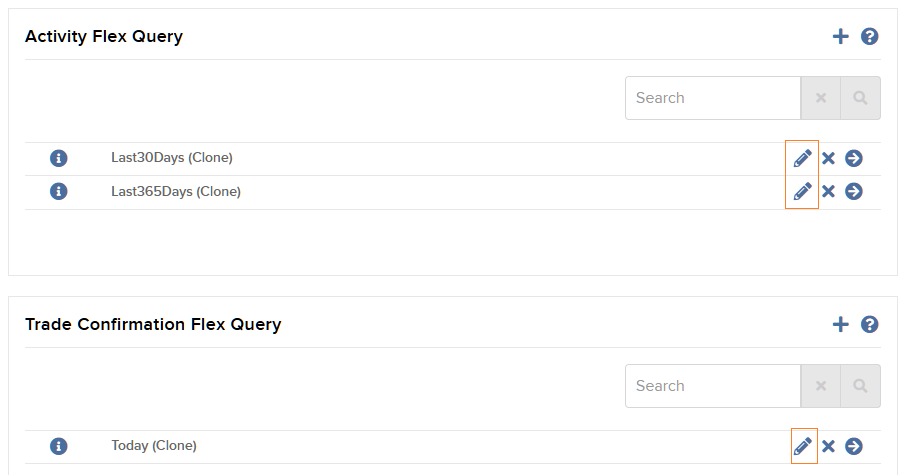
In case of the queries have not been cloned you have recreate them. How to create flex queries.
The web service is not set by default on your new account so you have to enable it. Enabling web service.
After you have enabled the web service update the new id’s and the token under the setup of the import module. Click on the Import/Select Import Module then click on the Settings button.
The migration on TradingDiary Pro side is different if you have one account a database or multiple. For all accounts it’s very important to ignore all inbound and outbound transfers, which are popped up because it will mess up the existing database. Please note the ignore function available only in the latest version (21.1.4710.0)
One account only
After setting the new identifiers do an import. The software recognizes the new account in the flex queries and ask whether you would like to create a new account inside Tradingdiary Pro or just update the account name. Click on the update. The next window is about the transfers. Please click on the cancel as the trades are already added to the database because we would like to keep old database.
Multiple accounts
The backup is more important in this case so again please do a backup. If you have multiple accounts in TradingDiary Pro but have different flex query setup for each account please follow the one account only section. However most of the users use one flex query for multiple accounts. when multiple account are in a database using one flex query the software uses the account number from the flex query to distinguish each account and add the transactions to the appropriate account. Because there is no information about which new account number refers to an older account the account number must be corrected first manually.
Click on the Account/Manage menu. The account management window appears.
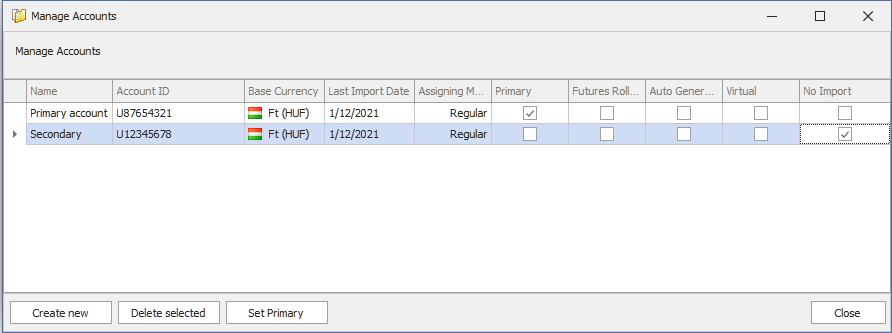
Edit the Account ID column and replace the old account number for the new one. After replacing all numbers close this window.
Do an import. If the software asks about what to do with the transfers then please click on Cancel as all transactions are already added to the database.
Cash Transaction adjustment
After the account migration the money transfers are also added to the software. Open the Cash Transactions view and check the recent deposits and withdraws. The description should contain the TRANSFER text.
![]()
These transfers should set to hidden as well. Select the row, right click on it and click on the Hidden menu. After setting the transaction to hidden the background of the row should be change to orange. Please note this feature is only available in the latest version (21.1.4710.0)
Equity adjustment
If the last import from the old account was done after the asset transfers the nearly zero Equity rows are imported as well. After switching to the new account these rows must be deleted. Open the Equity View. Look for the odd rows, select them hit the Delete button of the keyboard (you can find it next to the Insert/Home/PgUp/Pgdn buttons).
Updating both accounts for a while
You are done with the migration but Interactive Brokers keeps accounting transactions for your old account. Some of the dividends are recorded to the old account or even short borrow fees.
In the account management window (click on the Account/Manage menu) a new columns Old Account ID has been added in version (21.1.4716.0). Add your old account name there. Usually the old and new account numbers are different only in one character. For example a UK account id is U3071111 then the new account id is U707111. After entering it is possible to load the xml file from the old account as well. The software will identify that the loaded statement has the old account id and will load only the trades and the cash transaction from it.
The best way is to load the statement of your new account via the web service and load the old account via the flex xml file import module.
To generate the xml file log into the Interactive Brokers’ account management. In the Flex Query section click on the account number, highlighted with orange in the screenshot below.

Select the old account and run the 30 days query. Save the query, load into the software then switch back to the web service import.
Another option that you add both account into the web service import but do not forget to remove the old account after a while.
Example
The screenshot below is an example from my account. The borrow fees are accounted to the old account. Because there were no money on the old account a withdraw taken place on the new account and the deposit pair of it on the old one. However the sum of the deposit and the withdraw is zero, it is better to hide both to not mess up the performance view with these two transactions.
