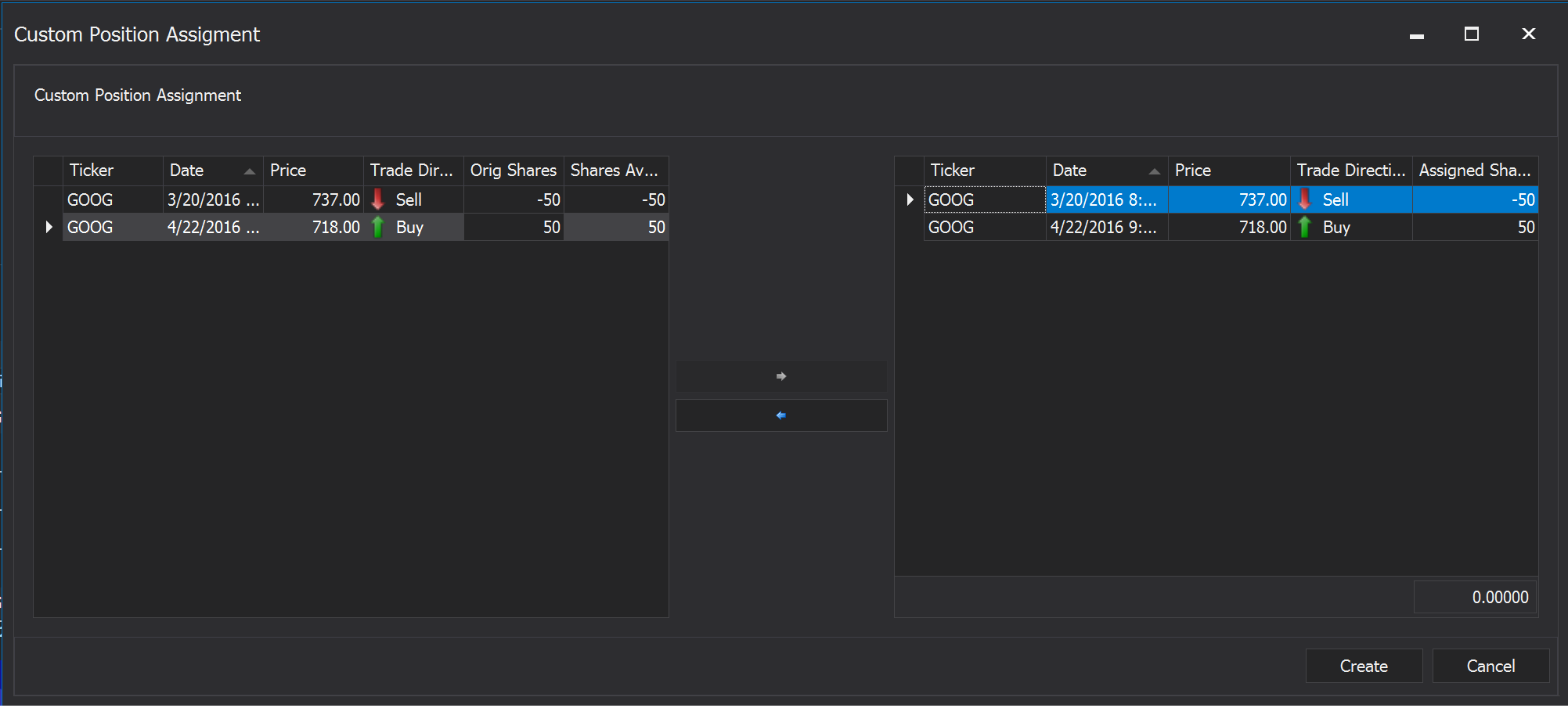
Overriding default FIFO position assignment
By the default the software assigns trades into positions by using the FIFO aka First in First Out method. The first buy is sold first. On the other hand this means that if you have several trades in a row these trades will be assigned into one position.
Let’s assume there are five trades of GOOG:
| Side | Quantity | Price | Open Shares |
| Buy | 100 | @683 | 100 |
| Buy | 50 | @705 | 150 |
| Sell | 50 | @737 | 100 |
| Buy | 50 | @718 | 150 |
| Sell | 150 | @813 | 0 |
This screenshot shows the following trades in the software:

This is the created position:

In most cases this method works very well but sometimes you would like to override it for some reason. You trade different strategies in the same instrument which provide different buy and sell signals or you trade short and long term at a time etc. In these cases the custom positions assignment comes into the picture. The software allows you to pick open and close trades of a particular instrument and assign them into a custom position.
Open the Trades tab of the Instrument. Select the trades (hold CTRL and click on the row) which you would like to pull out from the FIFO algorithm and right click on them:
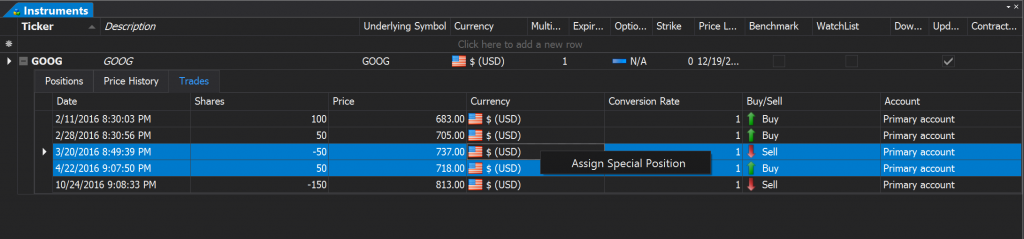
Click on the Assign Special Position menu.
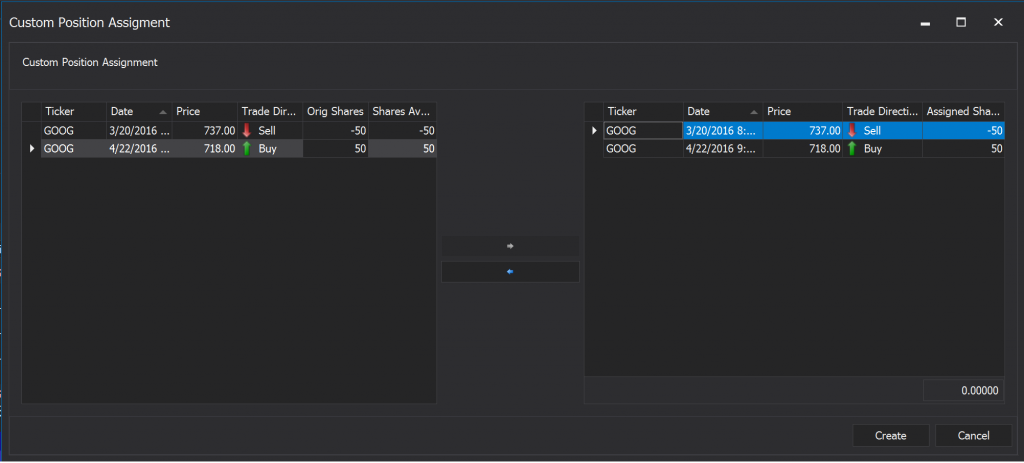
Move the trades which you’d like to pull out from the FIFO algorithm from left to right by clicking on the arrows. You can change how many shares you would like to assign as well. Simply change the Assigned Shares cell. The sum of the opening and closing shares must be zero i.e. the newly created position has to be closed. Click on the Create button.
In our example a new short position has been created by pulling out two trades from an existing long position.
This is the end result:

As a check sum you can see that the net profit of the original position was $19,350. The profits of the two new positions are $18,400 and $950 which sum is exactly $19,350.
In case of a mistake you can break up a special position. Simply open the Positions view from the Navigator, right click on the appropriate position and click on the Destroy Special Position menu.